Compress Video Size Compressor is a powerful and easy-to-use tool for reducing video file sizes without compromising on quality. It supports various formats like MP4, AVI, MKV, and more. With a range of customizable settings, this app ensures efficient video compression for different use cases, from personal use to professional needs.
Video Compression with Quality Retention
This app allows users to compress videos while maintaining original video quality. You can select from predefined compression profiles with different quality and size settings. It provides an option to manually input your desired file size for precise control over the final output. Additionally, users can preview compression results before starting the process to ensure the final video meets their expectations.
1. Keep original video quality intact during compression.
2. Choose from multiple predefined compression profiles.
3. Preview compression settings before applying them.
Batch Processing for Multiple Videos
With the ability to compress multiple videos in a single batch, this app increases productivity for users with a large number of files to process. Simply add videos to the queue, and the app will handle them one by one. This feature saves time, making it an ideal solution for both personal and professional video editing tasks.
1. Compress multiple videos simultaneously in batch mode.
2. Save time by processing files in queues.
3. Ideal for users with large video libraries or professional needs.
Advanced Compression Settings for Efficient Results
The app offers advanced compression settings, including codec choices like X264 and X265 (HEVC). X265 provides better compression, but X264 offers faster speeds. Users can select the appropriate option based on their needs for speed or compression quality. You can also adjust the compression speed, with faster speeds yielding larger video sizes, or choose a custom resolution for more control over the output file.
1. Choose between X264 and X265 (HEVC) for better compression.
2. Adjust compression speed to balance file size and quality.
3. Set custom resolution for specific compression needs.
Flexible Compression Options and File Management
This app lets users compress videos by adjusting parameters like resolution and bitrate. It also features a comparison tool to simultaneously display the original and compressed videos for easy quality assessment. Furthermore, it can automatically delete the original or compressed files after compression, offering a streamlined process for managing video files.
1. Adjust resolution and bitrate to compress videos.
2. Compare original and compressed videos side by side.
3. Automatically delete files after compression for easy management.













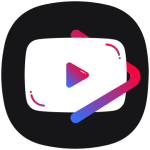
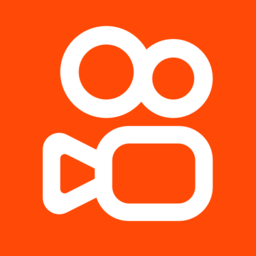
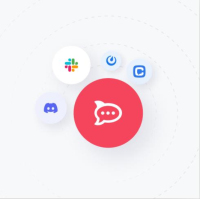


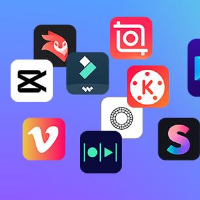
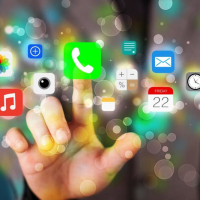



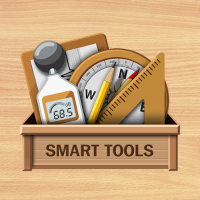
Preview: